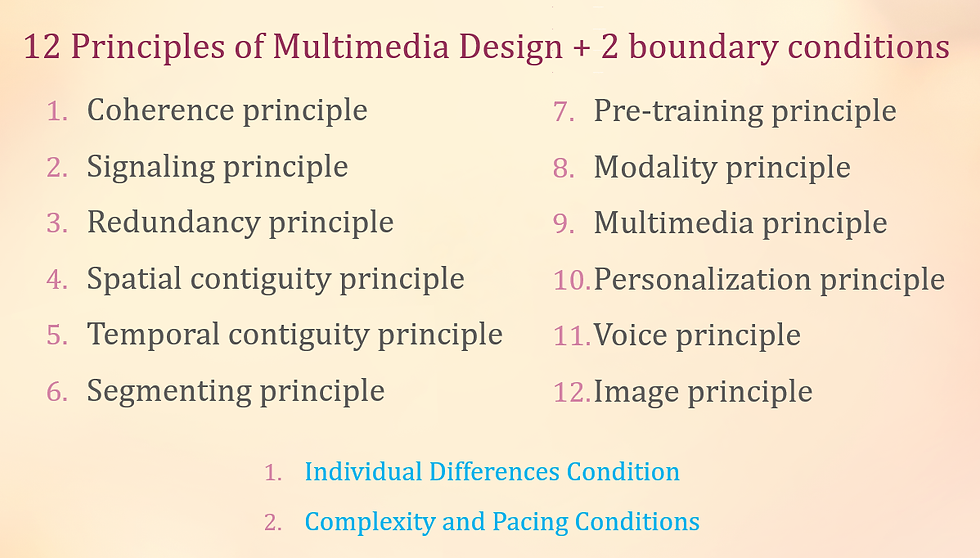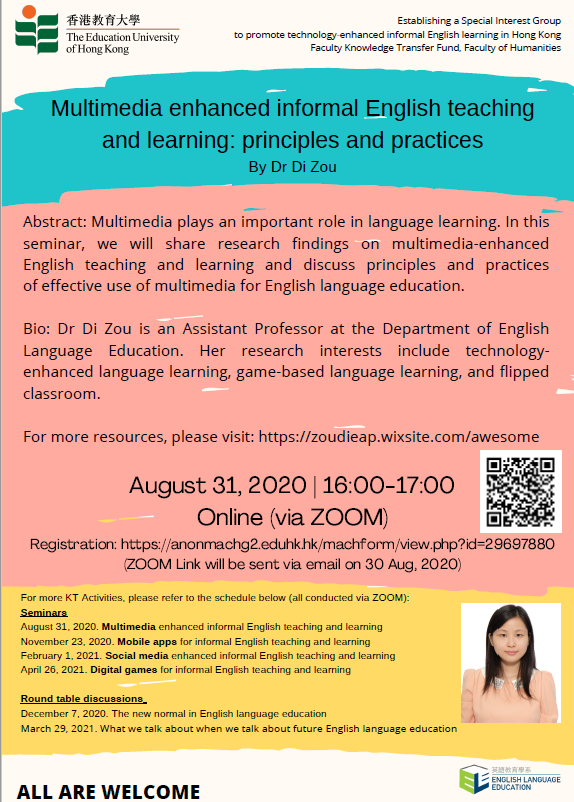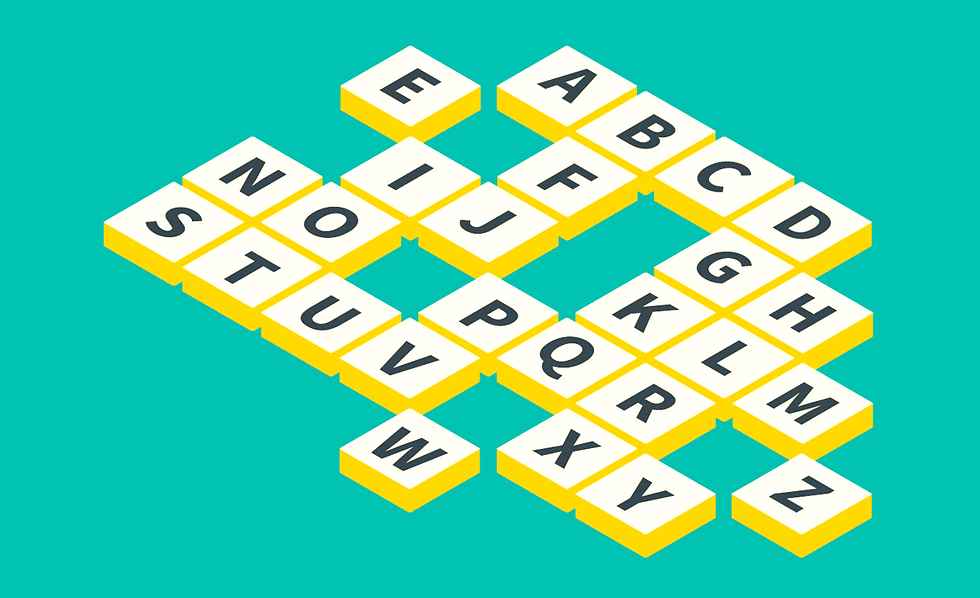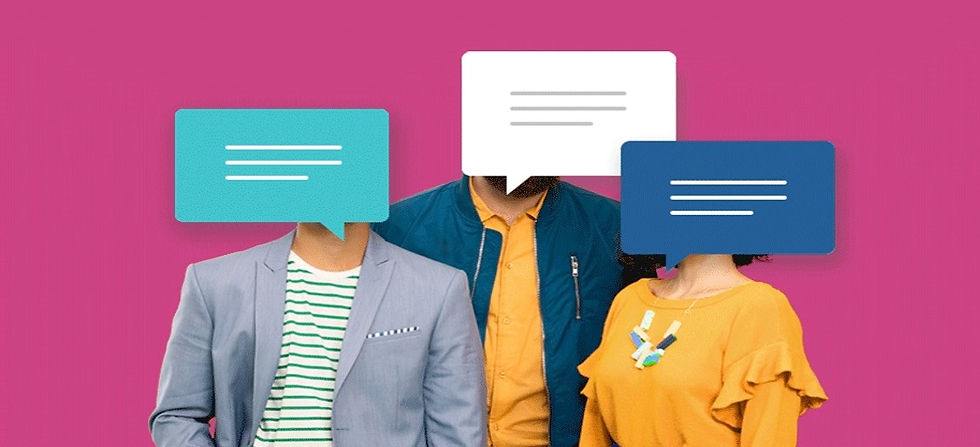- Didi Zou
- Jul 3, 2020
- 2 min read
<The images/ videos/ partial content are from the internet. These materials are for educational reference only. >
What is multimedia learning?
•People learn better from words and pictures than from words alone.
•Multimedia instruction consists of words and pictures rather than words alone.

Why is multimedia learning effective?

5 Principles for reducing extraneous processing in multimedia learning
1. Coherence Principle
People learn better when extraneous material is excluded rather than included.
Learning is improved when interesting but irrelevant words and pictures are excluded from a multimedia presentation;
learning is improved when interesting but irrelevant sounds and music are excluded from a multimedia presentation; and
learning is improved when unneeded words and symbols are eliminated from a multimedia presentation.
Theoretical Rationale:
Extraneous material
competes for cognitive resources in working memory and can
divert attention from the important material,
disrupt the process of organizing the material, and
prime the learner to integrate the material with an inappropriate theme.
Boundary Conditions:
•The coherence principle may be particularly important for learners with
•low working-memory capacity or
•low domain knowledge.


2. Signaling Principle
•The signaling principle states that people learn better from multimedia lessons when essential material is highlighted
•(such as by using an outline, headings, bolding, and pointer words, such as “first . . . second . . . third”).
3. Redundancy Principle
•The redundancy principle states that people learn better from multimedia lessons that contain
narration and graphics than from
narration, graphics, and printed onscreen text.

4. Spatial Contiguity Principle
•The spatial contiguity principle suggests that people learn better from multimedia lessons when corresponding printed words and graphics are presented near each other on the screen or page.
5. Temporal Contiguity Principle
•The temporal contiguity principle states that people learn better from multimedia lessons when corresponding words and graphics are presented simultaneously.

3 Principles for managing essential processing in multimedia learning
6. Segmenting Principle
•The segmenting principle states that people learn better when multimedia lessons are
•presented in user-paced segments rather than as a continuous unit.

7. Pretraining Principle
•The pretraining principle suggests that people learn better from multimedia lessons
•after they receive pretraining in the names and characteristics of the main elements.
8. Modality Principle
•The modality principle states that people learn better from graphics with narration than from graphics with printed words.

4 Principles for fostering generative processing in multimedia learning
9. Multimedia Principle
•The multimedia principle states that people learn better from words and pictures than from words alone.
•The multimedia principle is foundational for multimedia learning because it establishes the empirical basis for designing multimedia instruction.
10. Personalization Principle
•The personalization principle states that people learn better from multimedia lessons when the words are in conversational style rather than in formal style.

11. Voice Principle
•The voice principle states that people learn better when the narration in multimedia lessons is spoken in a friendly human voice than in a machine voice.
12. Image Principle
•People do not necessarily learn better from a multimedia lesson when the speaker’s image is added to the screen.


2 Boundary Conditions for Design Principles
Individual Differences Condition: Design effects are stronger for low-knowledge learners than for high-knowledge learners.
Complexity and Pacing Conditions: Design effects are stronger for multimedia lessons with high-complexity content rather than low-complexity content, and fast-paced presentations rather than slow-paced presentations.